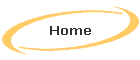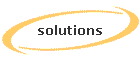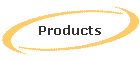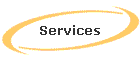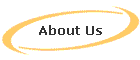|
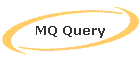
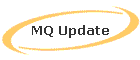
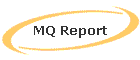
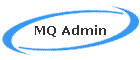
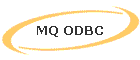
|
|
Component List
The MetaQuest Administration (MQA) product, which is a
member of the MetaQuest (MQ) family of products, is used to maintain
the control information needed for the other MetaQuest products:
- MetaQuest EZ-Query
(MQEZQ Easy) Designed for beginners who want easy access to a
list of objects of a particular type from which one or more reports
may be generated.
- MetaQuest DD-Query
(MQDDQ Dual Display) Designed for users who want to examine a
side by side list of two object types that are closely related,
typically in a many to many relationship.
- MetaQuest EX-Query
(MQEXQ) Designed for the advanced user who wants to start with a
pre-defined set of object types and expand from there to explore
related objects and object types.
- MetaQuest PW-Query
(MQPWQ Power) Designed for the expert user who wants to search
all or large portions of the repository based on multiple predicates
on one or more object types.
- MetaQuest Report (MQR) The
MQR is used to extend the existing Rochade report path to produce a
rich text formatted (RTF) document that contains attributes of any
objects listed in the report.
- MetaQuest CR-Update
(MQCRU Cross Reference Update) A MetaQuest Update component
designed for the expert user who wants to map an object in one
object type to another object in a different object type when the
object types aren't directly related.
The current MQA sub-components are:
- EZ-Query Maintains the EZ-Query
list, which consists of one or more titles and the corresponding
object type for each.
- DD-Query Maintains the DD-Query
list, which consists of one or more titles and the corresponding two
related object types for each.
- EX-Query Maintains the EX-Query
list, which consists of one or more titles and the corresponding one
or more object types for each.
- PW-Query Maintains the PW-Query
list, which consists of a set of 1 or more Search List rows and a
set of 1 or more Predicate List rows.
- Report Maintains the list of reports
for each object type and report format for each report.
- CR-Update Maintains the CR-Update
list, which consists of one or more titles and the corresponding
Object Type paths for each.
- Group Maintains the Group lists, which
consists of a grouping of one or more objects of a certain type
either Object Types or Attribute. The Groups can be used for various
MQ functions that allow a single object or a group object.
|
Main Menu
| The MetaQuest Main Menu is the first window shown when the
MQA is
launched and it allows the user to select which component to administrate. |
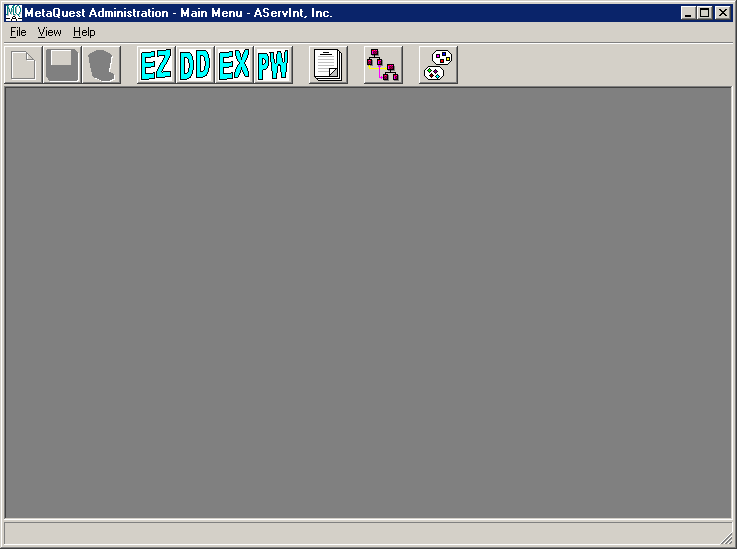
EZ-Query
| The EZ-Query sub-component window is used to associate
an EZ-Query definition name with a Repository object type for the
purpose of allowing users easy access to the specific Repository object
type (see the MetaQuest Query
page for more information on EZ-Query usage). To open an existing EZ-Query
entry, select an entry from the Query Definition List DDLB, which will
be initially populated with the last entry that was edited. In this
case, we selected MetaQuest Logical Entities, which is associated with
an object type named MetaQuest Logical Entity. |
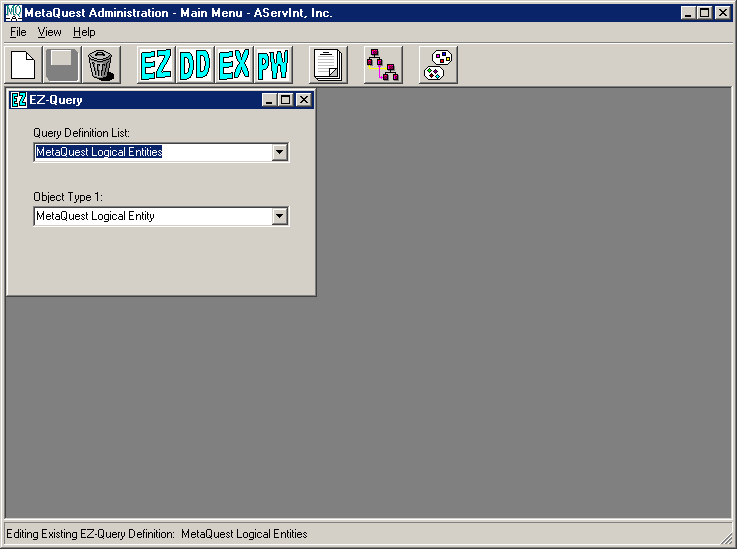
DD-Query
| The DD-Query sub-component window is used to associate
an DD-Query definition name with two related Repository object types for
the purpose of allowing users easy access to the specific Repository
object type (see the MetaQuest
Query page for more information on DD-Query usage). To open an
existing DD-Query entry, select an entry from the Query Definition List
DDLB, which will be initially populated with the last entry that was
edited. In this case, we selected MetaQuest Logical Entities to
Attributes, which is associated with two related object types named
MetaQuest Logical Entity and MetaQuest Logical Attribute. |
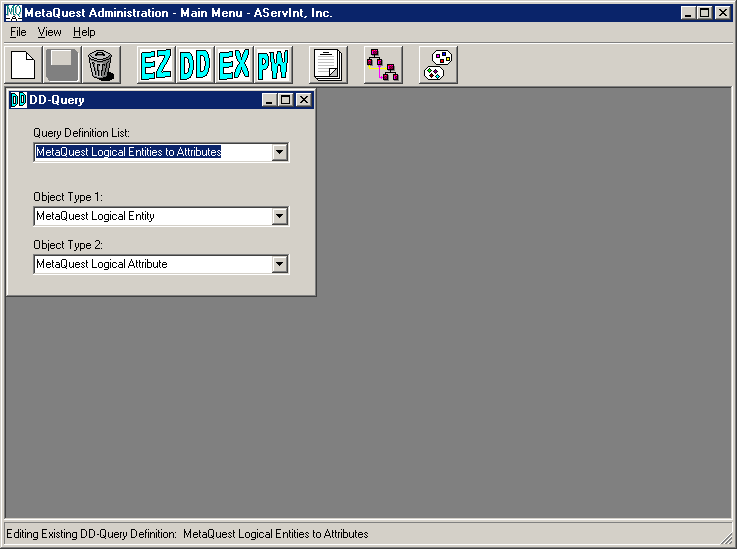
EX-Query
| The EX-Query sub-component window is used to associate
an EX-Query definition name with one or more Object types from the
Choose From Object Type List. To open an existing EX-Query entry, select
an entry from the Query Definition List DDLB, which will be initially
populated with the last entry that was edited. In this case, we selected
test "MetaQuest Logical", which is associated with several Object types. |
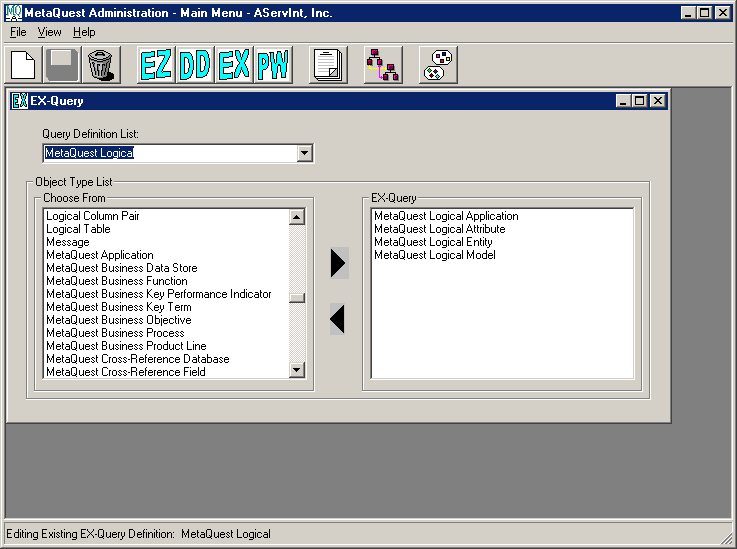
| This allows the administrator to specify several groups
of Object Types that are used by different types of users and it
eliminates the burden of having to scroll through all of the Object
Types in the Repository. |
PW-Query
| The PW-Query sub-component window is used to associate
a PW-Query definition name with a set of Search List rows and a set of
Predicate List rows. To open an existing PW-Query entry, select an entry
from the Query Definition List DDLB, which will be initially populated
with the last entry that was edited. In this case, we selected MetaQuest
Logical Entity and Attribute Search, which is associated with a two
Search List rows and a single Predicate List row. |
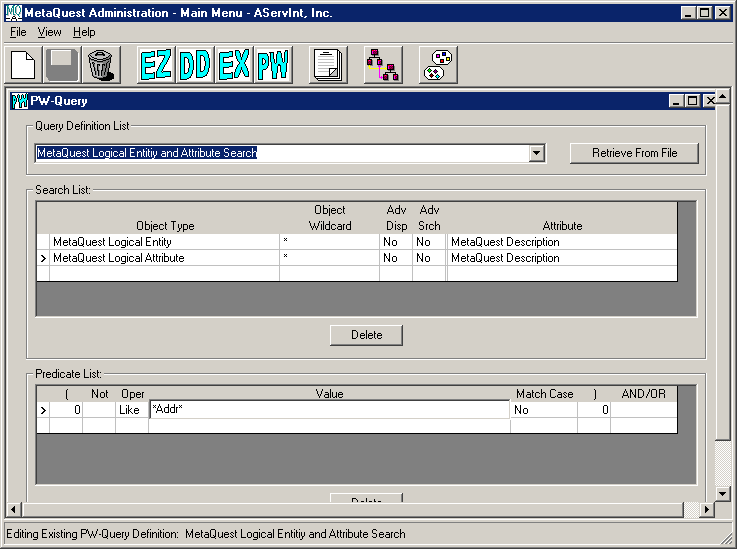
| This query will search the MetaQuest Description
attribute in all instances of the MetaQuest Logical Entity Object Type
and the MetaQuest Logical Attribute Object Type. The search
predicate that is applied - "*Addr*" - indicates that the identified
attributes should be searched for strings that contain anything followed
by "Addr" and then followed by anything. The relationship between
Object Types and Attributes in the Search List is a peer to peer, which
means that we can select an Attribute and then select "*" for Object
Type as follows. |
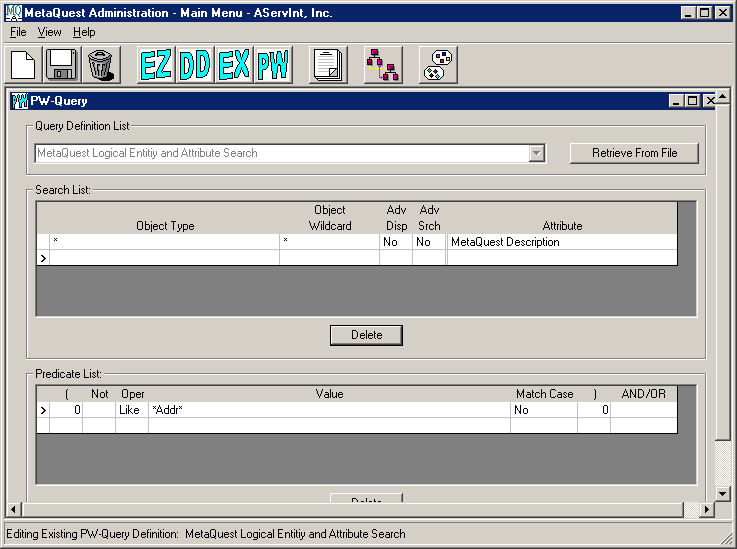
| Now the search will be conducted on the MetaQuest
Description Attribute for ALL Object Types in the repository that
contain that Attribute. Again, the same predicate list will be
applied to that set of Object Attributes. Additionally we can use
the Advanced Search (Adv Srch) feature to specify the Objects that
should be searched based on their relationship to another Object.
So if we want to search MetaQuest Logical Attributes for a certain
MetaQuest Logical Entity, then we can use Advanced Search as follows. |
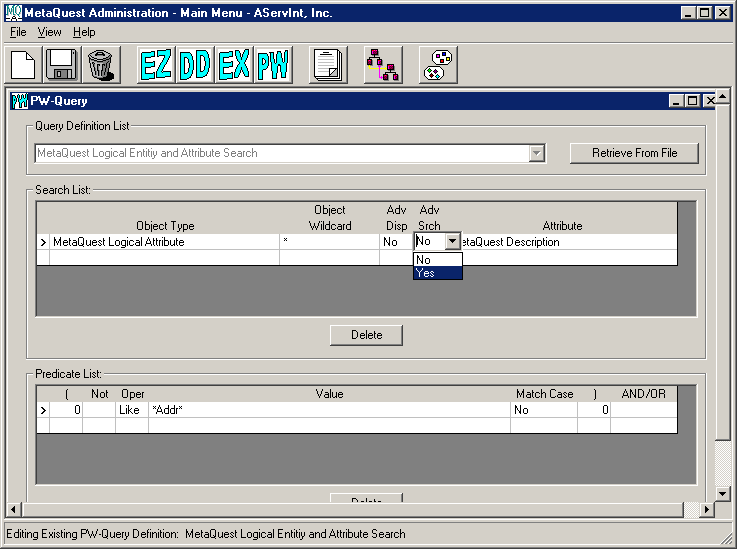
| Click on Yes and the Advanced Search window pops up,
which will allow us to specify which MetaQuest Logical Attributes we
want to search based on a Repository relationship to another Object that
we pick. |
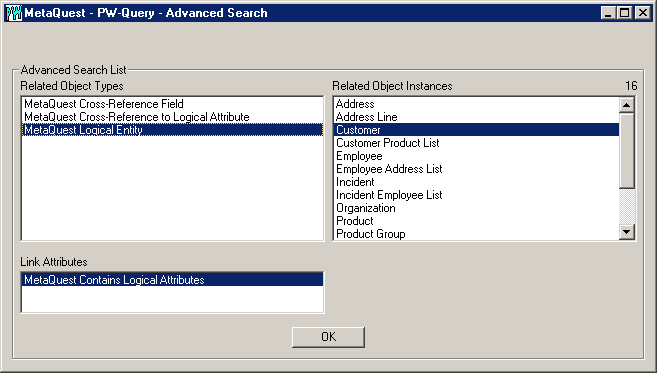
| Now, we'll select MetaQuest Logical Entity as the
Related Object Type and select MetaQuest Contains Logical Attributes as
the Link attribute and finally select the Related Object named Customer.
What this means is that we'll search all MetaQuest Logical Attributes
(since "*" is specified for the wildcard) that are related to the
MetaQuest Logical Entity named Customer. This gives us another
means, besides using a wildcard, to specify what to search in the
Repository and now the PW-Query window looks like this. |
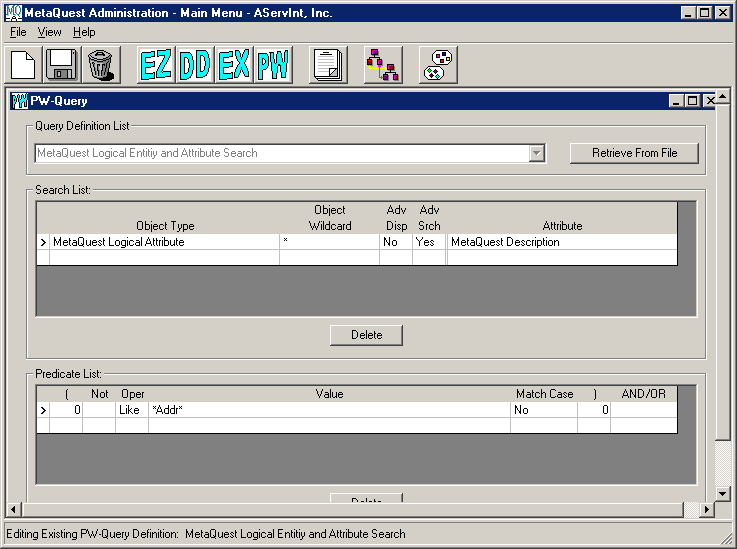
| When this PW-Query is saved, it'll be available for
execution vis the MQQ PW-Query.
Note that a user of MQQ PW-Query could also have created this query from
scratch and has the capability to modify this query before running it. |
Report
| The Report sub-component window is used to build a
Report definition that can be executed by one of the
MQQ components to
display information about a Repository object. The report definition
starts with a root object type, which can have one or more attributes
displayed and then progresses to other related object types, which in
turn may have one or more attributes displayed along with related object
types and so on. The relationship between the object types and
attributes is displayed in the Report Tree list box. Additionally, the
report may have up to three headings that are displayed in the Report
Headings text boxes. |
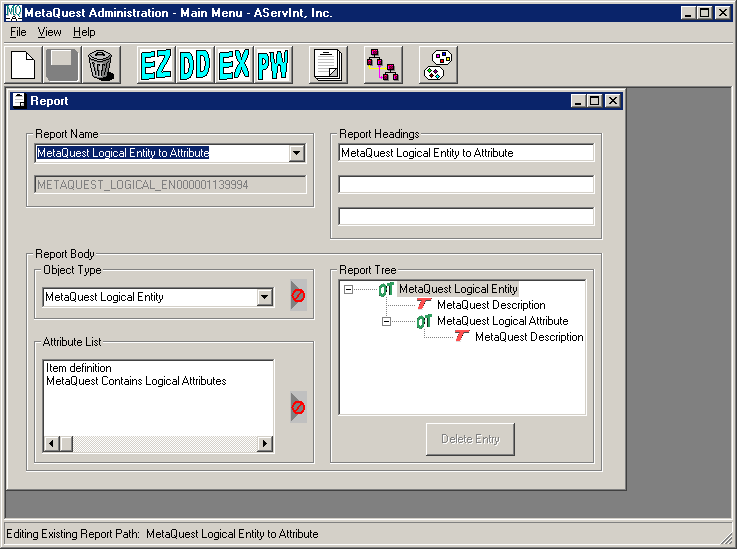
| This report will display the MetaQuest Logical Entity
selected with its description and then each MetaQuest Logical Attribute
with their descriptions. |
CR-Update
| The CR-Update sub-component window is used to build a
CR-Update definition that will be used be the
MQU CR-Update component
to link information from one Object Type to another through one or more
intermediate object types. The CR-Update definition contains one or more
Cross Reference paths that define the pathway for the linkages. |
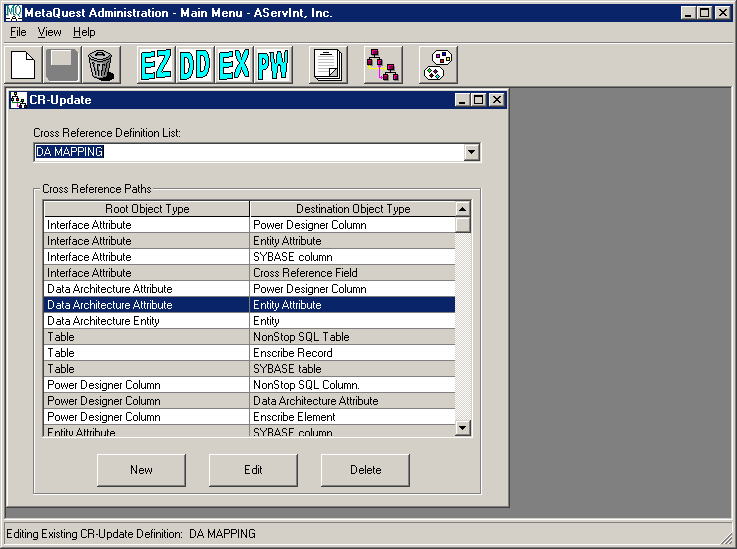
| Each CR Path is identified by its Root and Destination
Object Type and the full path can be seen by selecting the appropriate
row and clicking on Edit to reveal the Edit Cross Reference Path pop up
window. |
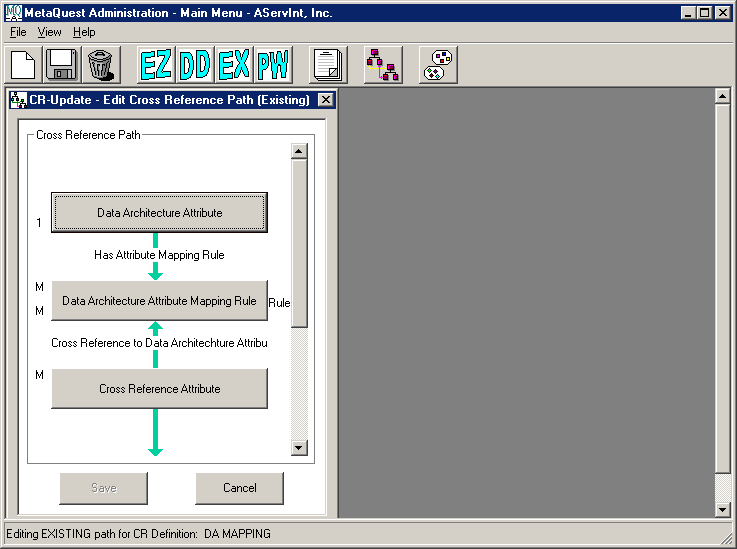
| This path has four Object Types that can be seen by
scrolling up and down the list. The intermediate Object Types -
all Object Types other than the Root and Destination - have a name
derivation that can be seen by clicking on the corresponding Object
Type. |
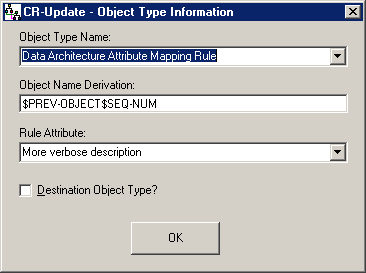
| Name derivations are required for intermediate Object
Types because the user doesn't want to have to manually name each one
and this saves the user an enormous amount of time. |
Groups
| The Group sub-component window is used to associate a
Group definition name with a Group Type and one or more Group instances
from the Choose From Group List. To open an existing Group entry, first
select the Group Type from the Group Definition List Type DDLB and then
select an entry from the Group Definition List Name DDLB, which will be
initially populated with the last entry that was edited. In this case,
we selected All Physical Structures, which is an ObjectType Group and is
associated with several Object Type instances. |
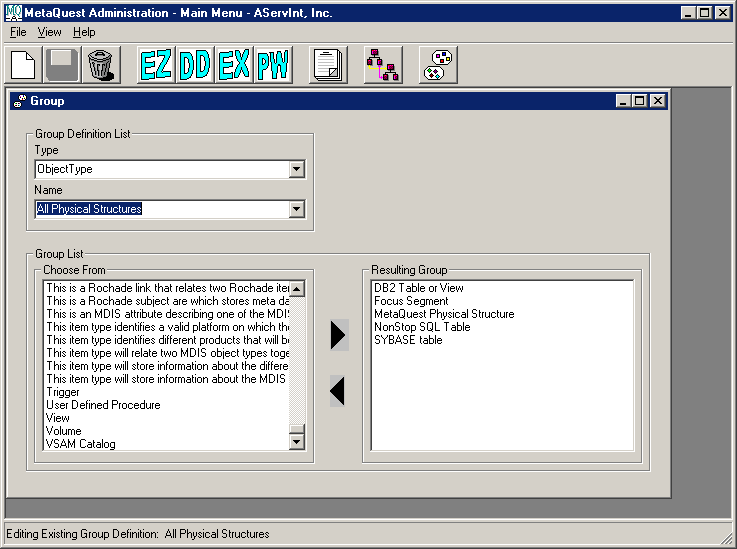
| This group named "All Physical Structures" will appear
in the Object Type list in PW-Query and if it's selected, then the PW-Query
search will search the five Object Types that are part of the group.
The same concept applies to Attribute groups. |
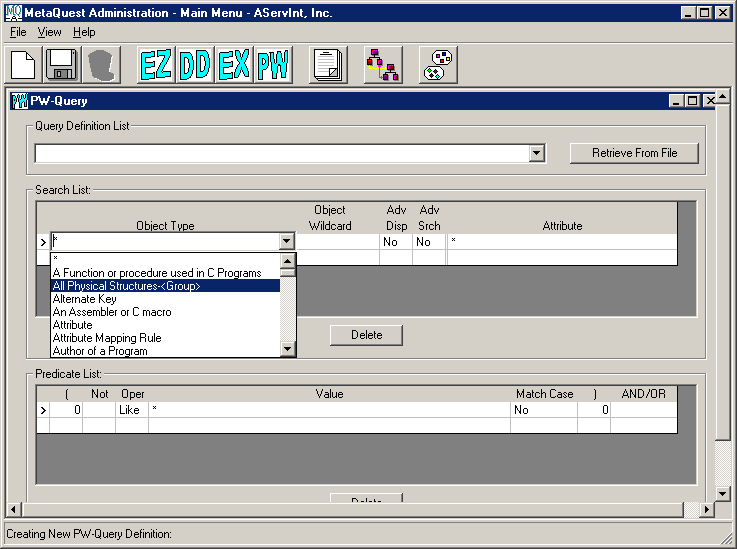
|
|